2,从远程共享主机下载安装php配置环境
下载并且解压,注意提前需要挂载yum源
mount /dev/sr0 /mnt/
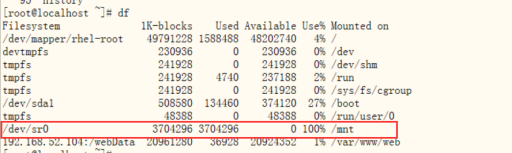 |
下载
wget http://172.19.250.10/download/soft/php5.6_centos.tar.gz
解压
tar -xvf php5.6_auto_install.tar.gz
并且给脚本赋予权限
chmod a+x install.sh
运行自动化配置的脚本
./install.sh
yum install -y psmisc.x86_64 识别端口访问进程
通过ps -ajx | grep php查询php是否运行成功。
3,安装nfs实现远程服务器挂载
yum install -y nfs-utils.x86_64
mount -tnfs 192.168.52.104:/webData /var/www/web/
df
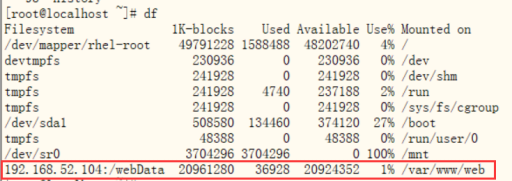 |
挂载成功
4,修改代理服务器配置文件
vim /etc/nginx/nginx.conf
添加phpServer服务器集群。
 |
配置子配置文件
vim /etv/nginx/conf.d/default.conf
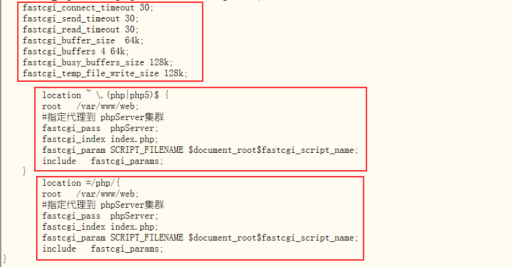 |
配置完成
nginx -t
观察是否配置成功
 |
5,创建动态服务器网页
在 /var/www/web/php 目录下
 |
 |
systemctl restart nginx 重启服务
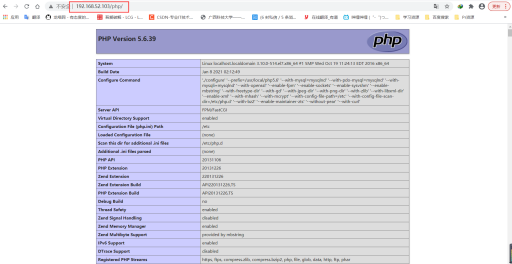 |