1.分析监控的指标?
2.实现数据采集脚本(程序)
3.配置zabbix-agent 自定义键(key)采集数据提交给zabbix-server 或者zabbix-proxy
4.zabbix-server 建立模板 及 监控项、触发器
=====================================================
1.配置nginx 虚拟主机的status
#vim /etc/nginx/conf.d/proxy.conf
location = /status {
stub_status on;
access_log off;
allow 192.168.182.1;
#一般只允许本机查询状态
allow 127.0.0.1;
deny all;
}
测试查询状态数据
[root@nginxproxy ~]# curl 127.0.0.1/status
Active connections: 1
server accepts handled requests
4 4 4
Reading: 0 Writing: 1 Waiting: 0
Active connections – 活跃的连接数量
server accepts handled requests — 总共处理了4个连接 , 成功创建4次握手, 总共处理了4个请求。
reading — 读取客户端的连接数。
writing — 响应数据到客户端的数量。
waiting — 开启 keep-alive 的情况下,这个值等于 active – (reading+writing), 意思就是 Nginx 已经处理完正在等候下一次请求指令的驻留连接
2.写nginx状态数据收集脚本
[root@web-proxy zabbix_agentd.d]# vi /etc/zabbix/zabbix_agentd.d/nginxStatu.sh
#! /bin/bash
#获取nginx status 各项值
#脚本的使用方法 /etc/zabbix/zabbix_agentd.d/nginxStatu.sh <给上对应的参数active|accepts|handled|requests|reading|writing|waiting >
string=$(curl -s http://127.0.0.1/status)
case $1 in
active)
echo "${string}" | awk -F: 'NR==1 {print $2}'
;;
accepts)
echo "${string}" | awk 'NR==3 {print $1}'
;;
handled)
echo "${string}" | awk 'NR==3 {print $2}'
;;
requests)
echo "${string}" | awk 'NR==3 {print $3}'
;;
reading)
echo "${string}" | awk 'NR==4 {print $2}'
;;
writing)
echo "${string}" | awk 'NR==4 {print $4}'
;;
waiting)
echo "${string}" | awk 'NR==4 {print $6}'
;;
*)
echo "use: nginxStatus.sh [active|accepts|handled|requests|reading|writing|waiting]"
;;
esac
exit 0
-----------------------------------------------------------------------------------------------------------------
[root@web-proxy zabbix_agentd.d]# chmod a+x /etc/zabbix/zabbix_agentd.d/ginxStatu.sh
3.自定义zabbix-agent 相应键
[root@nginxproxy ~]# vi /etc/zabbix/zabbix_agentd.d/systemInfo.conf
UserParameter=nginx.status[*],/etc/zabbix/zabbix_agentd.d/nginxStatu.sh $1
4.重启zabbix-agent
# systemctl restart zabbix-agent
5.通过zabbix_get命令测试是否正常
[root@zabbixserver ~]# zabbix_get -s192.168.182.99 -p10050 -k"nginx.status[activ]"
use: nginxStatus.sh [active|accepts|handled|requests|reading|writing|waiting]
[root@zabbixserver ~]# zabbix_get -s192.168.182.99 -p10050 -k"nginx.status[active]"
1
[root@zabbixserver ~]# zabbix_get -s192.168.182.99 -p10050 -k"nginx.status[writing]"
1
[root@zabbixserver ~]# zabbix_get -s192.168.182.99 -p10050 -k"nginx.status[reading]"
0
6.在zabbix-server 对应的主机 或 模板 添加 各项监控项 及 触发器
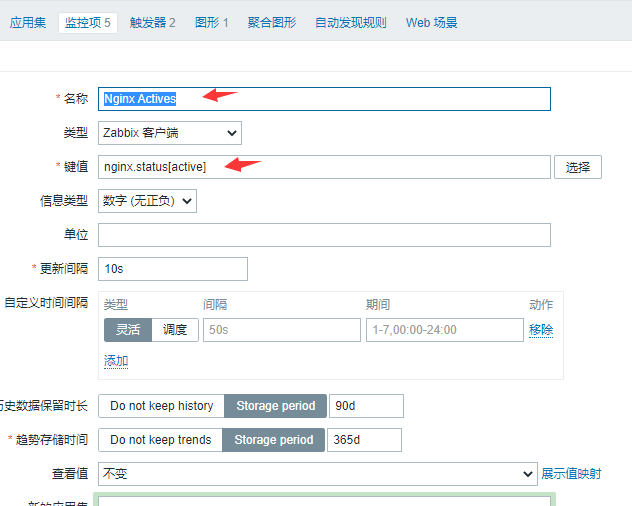 |
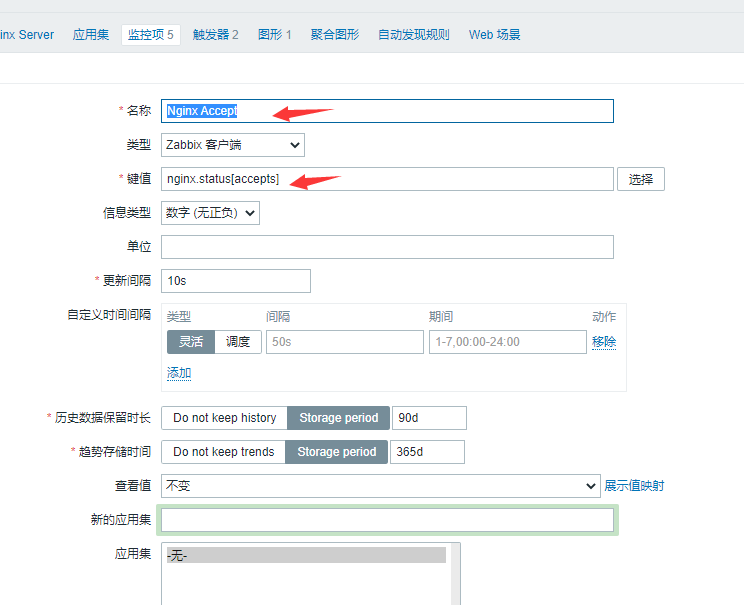 |
=================================================
http 压力测试命令:
[root@localhost ~]# which ab
/usr/bin/ab
[root@localhost ~]# rpm -qf /usr/bin/ab
httpd-tools-2.4.6-93.el7.centos.x86_64
-c 指定并发数 -n 指定请求次数
[root@localhost ~]#ab -c100 -n100 http://192.168.110.99/index.php